How to preserve floppies
There are several of options to use when it comes to preserve floppies and they come with advantages and disadvantages.
Methods
X1541
Let's start with one of the most ancient method called X1541. X1541 is based on a special made cable which you connect to the VC1541 and thereby to the parallel port of the PC. This method was used for years and was considered to be solid.
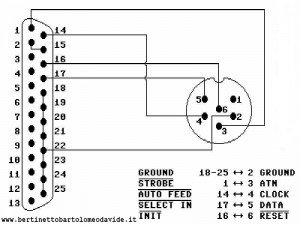
Here is what the cable looks like and as seen it's very simple to build and plug in, but you need a DOS or XP based PC to get best result. This is due "modern" Operative System take control over the parallel port and the program "Star Commander" wants to have full control over that. I used this solution for many years until I merged into another cable called XM1541.
XM1541
This cable was a multitask cable which opened up for more options such as connect to any Commodore peripheral supporting the serialbus. Also this cable was more compatible with "newer" PC motherboards and well simple caused less errors.
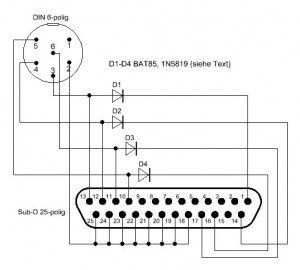
The cables might look the same but they are NOT, there are some major differences the way the data is transferred so make sure to keep track so you won't blame yourself for this later in the process.
XA1541
Now, this was the deal to get if you really wanted to be hardcore and use the XX1541 cables. Compared to the rest of the cables the XA provided support for EVERYTHING including the essential Nibble support. It also had additional support for mTap and pTap. Two good programs for transferring .tap files forth and back using the datassette.
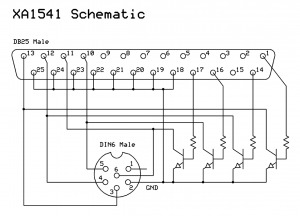
As far as I recall this cable was kind of tricky to build but yeah it was worth the effort to get things going good and even access advanced features.
The Pmodels
All the XX1541 cables came in another flavour too, to open up support for parallel transfer. This was the most elegant and well a bit of "Bridge of Golden Amber" when it came to transfer floppies. I never got to this point to get my hands on this solution even though I had an Oceanic Floppy Drive that was modified to support parallel activity.
Modern Transfer Methods
So far so good, those cables did a great job and served good. But as computers got more modern and the Operative Systems gain more and more control, and even more the motherboard standard changed. Now the "new and hot" was USB ports and Firewire, which lead to less 100% proof parallel port support. Well, some manufacturers still hold on to the "solid standard", while some drifted away. Things started to get bulky and in many cases you lead up to have a separate transferring machine for floppies and another one for your "daily use".Sure for many of us this is hardly no news, since a steady desk probably is stacked with lots of hardware and retro machines, like supposed to be. But for some, space and time are two very important elements.
No worries whatsoever! It did not take long time till some clever developer opened the modern door for us!
Kryoflux
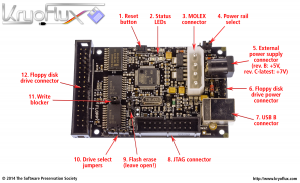
This was the biggest breakthrough for real preservers. The kryoflux opened up an unlimited resource for preservers who wanted to make "real" images and working on many platforms, such as Amiga, Atari, MSX, ZX Spectrum and many more. The Kryoflux caught my eye at once and I was fast to get one from the beginning till the latest revision. Magically the Kryoflux journey for me started on the Atari and Amiga, where I transferred over 1000 floppies on each platform. This was fun and life!
But there's a quirk to get the Kryoflux working on the C-64 and transfer floppies or I should say read both sides.
- Flippy Drive
Many older computers recorded on only one side of the disk. People would fill one side of the disk and then flip it over to store more on the other side. Disks used this way are called "flippy" disks. 5.25" disks have a hole, called the index hole, that lets the drive know if the disk is rotating. (The index hole has other purposes also.) The problem with flippy disks is that when the disk is inserted upside-down, the drive cannot see the index hole. Many drives won't read from the disk unless they can see the index hole.When you flip the disk over to read the other side, the drive will not send any data. At the first stage this was frustrating and also why I kind of only used the Kryoflux for Crucial Data Recovery and Preservation. However the secret was revealed! and There was a work around to "do it yourself".
I won't go into details how this is working or how it's done because there are many descriptions you can look up yourself.
ZoomFloppy
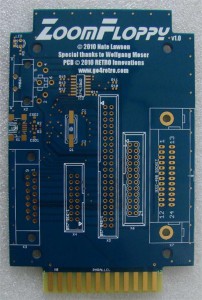
This fine piece of hardware designed to use a VC1541/1541-II/1571/1581, and access it via USB, is a solid as a rock solution. With a ZoomFloppy you are guaranteed to transfer fast, safe and even use nibble mode to read most of the Copy Protections. I have to say I use this very much when I want to retain an original disk and make a .nib/.g64 image for Standard Analysis. This method has served me good times. You will have to use OpenCBM or CBMXfer to get actual access to the ZoomFloppy. OpenCBM offers lots of physical freedom when it comes to transfer and crosstransfer. Simply "the stuff you need". And yes CBMXfer is specialized to do as it says "transfer between ZoomFloppy and VC1541". The neat about CBMXfer is you can transfer individual files, parts of a floppy or the whole floppy, and do that in various ways.
Warp Copy
This is a very handy tool for the transfer kings! Warp Copy allow many great options. and It uses standardized RR-Net, that is used regain internet access. Like said, this is the king's tools when it comes to transfer real c64 floppies to digital .d64 images. You need your Commodore 64 + VC1541/VC1571 to get this working. After you've downloaded and executed Warp Copy from you PC or Mac, you turn on a protocol called "CodeNet" on the C-64 and then send the client to the C-64. Warp Copy is fast! and Has a super nice benefit that will retry if it finds bad blocks on the floppy. It can read redundant data and save to .d64 images. Also it has support for batch mode which make life easy when you want to transfer many floppies.
RR-Net
RR-Net is a 10MBit networking card that is designed for the commodore C64 for use on the Retro Replay or equivalent freezer cartridges.
1541Ultimate-II
This vertiace cartridge has many incredible features and the floppy handling is no exception. I will cover this part later on when we do some Case Studies.
Cables and Wires
As discussed in the method part the cables to transfer floppies was the first real good solutions and with the proper hardware it works really good. The latter made cables supporting Parallel Transferring really stood out and speeded up the entire process.
This is far out the "best" option in my opinion, due you don't have to solder on the VIA Chip, you can just lift it out and then insert the parallel modification and finally push back the VIA. and Yes make room for your delightful parallel port. This will do wonder when you use a VC1571 along with the ZoomFloppy, for instance or using some additional tools such as nibcopy/studio.
Professional and Elite
Kryoflux
I very often use the term "Kryoflux baby", when users ask me what's the absolute way to transfer floppies to digital formats
This is because when you preserve with a kryoflux you get what is called a "CT-RAW" Image. The CT-RAW Image makes an exact copy of the disk. This copy can be analyzed to dig out lost data, bypass nasty Copy Protections, restorate files or data and also detect what kind of format the floppy is. Sometimes when you get a bunch of random floppies and you know there is data on them it can be a mysterium to determine the format. But the CT-RAW Image will make it more easy. Oh, I almost forgot to mention the KryoFlux Stream File. This is the way to preserve when you have no idea what's on a floppy but you want to keep the data stored. The KFSF files are large due it has to compression, however there are some analyze tool which are great for this File Format.
Let's give a good case that you can with some luck dig out data from a floppy looking as bad as this. This tormented floppy is hard to even look at without getting the creeps and start to cry. But yes just as long as the surface of the floppy isn't "sharp", the KryoFlux might be able to cream out some data or fragments. In this horrible scenario the KFSF Format is the best option.
How to get started
I assume you know a little bit from the prologue that you need to modify the 5.25" floppy drive to turn it into a "Flippy Drive. This is the case if you want to read both sides, of course. Also you need the actual KryoFlux board.
When you've connected the 5.25" Floppy Drive to the Kryoflux you load up DTC. DTC is a frontend to both control the KryoFlux and Drive. You can/must calibrate the Drive to make sure it can read all tracks and most of all there is a connection between. By default DTC is set to read any format, but in our case make sure you set it to read CBM C64 Format. This is going to take a while for KF to read the floppy but it's worth it and once read you have a fantastic image in digital format. There is even an option to save as .d64/.g64 format.
When this is done and you have yourself a nice .d64 image you can edit/analyze the Floppy Image inside DirMaster or equivalent software.
WarpCopy
When it comes to preservation methods and get things 100% good. This tool has one feature that makes life easier. So far we have looked at the challenger "KryoFlux" and learnt how powerful it is. But say, you don't want to go that path, due various reasons and pre-preparations.

Here is a rock solid solution for Commodore format only!
WarpCopy:
- Read Image: Read a disk image from a 1541 or 1581 compatible drive.
- Next Image: Like "Read Image" but this one will auto-generate new filenames.
- Write Image: Write a disk image to a 1541 or 1581 compatible drive.
- Directory: Read the directory of the currently inserted disk.
- Export: Export the selected files from a C64 drive.
- Delete: Delete the selected files.
- Validate: Validate a disk.
- Format: Format a disk. Disk name and ID will be auto-generated.
- Send Server: Send the server to C64 via CodeNet.
WarpCopy is connected via RR-Net and uses Codenet to transfer the Server Program to the C-64. Once the Server is running the PC Client will have full communication with the Floppy Drive. Once you've inserted a Floppy into the VC-1541, you can as mentioned above look at the content. Then export files or a whole diskimage to the Client. When transferring a whole floppy the true power of WarpCopy come in play!
A very common situation with old floppies are:
- Dirty Floppy Media
- Part partly Damaged Floppy
- Dust and dirt require deep cleaning (will cover this in a Case Study)
- Faulty Floppy Shelf that will require special manners (will cover this in a Case Study)
To bypass some general reading errors WC will retry to read the errors and try as good as possible to "recover" those spots, then save to .d64 format. This is extremely good when you want to preserve the floppy 100% and not miss anything! Perfect for deeper analysis and hunt for hidden data.
Here is a small example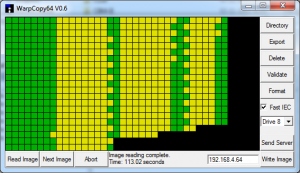
Full of errors - we need to retry and clean the Floppy Disk as well as the Read Head.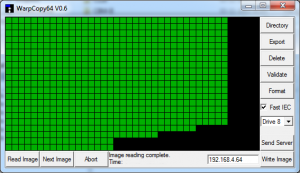
This is what we want!! Nice and clean floppy(will cover the actual process in the comparison part).
1541 Ultimate II
Now this is one of the most serious cartridges out there, if you want to do all that has to do with Floppy Disk Management. As I covered in the Tape section, you have full freedom to manage virtual floppies and much more. But something that really is crackling good is to combine a Virtual Drive with a real VC-1541 Drive. This way you can either use the built-in Disk Image Copy or a floppy utility.
Let's set it up, shall we!
The method described here requires you have a VC-1541/1571 connected to the Commodore 64.
You connect the UII serial TO the VC1541 and the Secondary Serial Interface back TO the C-64.
Now you have basically "two drives", one Real(VC-1541) and one Virtual(UII).
In the UII Device Setup, you need to do deactivate ID8 and enable the Device 09. This way your VC1541 will have ID08 and UII will have ID09.
Insert the Floppy Disk you wish to digitalize and start the UII Interface. Browse to a location on your SD card where you wish to save your .d64 to.
Then press F5 and select Ulticopy 8. We select Ulticopy 8, because that is our Source.
The Floppy is being read.
After this the UII will ask for a File Name for the .D64 image.
Save and there we go.
Okay so this sounds good enough and yes it is, just as long as you only get "stars" in the window.
But if you get any "minus", it indicates errors have occurred. Back to retry and yes clean the floppy or head if needed.
The Copy Program method
C64 Copy Program
By using this methods you can choose your personal Copy Program that in some cases can repair blocks or do multiple readings and so on.
Create a brand new .D64 Image somewhere on your UII.
Mount it to Device 9.
Copy from Device 9 to Device 8.
Depending on what program you're using it can even Format the Virtual Floppy for you.
Ready to go.
The Cartridge Backup method
Cartridge Method
I tend to use Retro Replay V3.8p or Action Replay V5.
Create a new .D64 Image on your UII and mount it. Select the kind of Cartridge you wish to use in the "C-64 and Cartridge Settings" menu.
Press Run/Stop to and Restart the C-64.
Now you access the Utilities Menu from the Cartridge (not the middle button on the UII).
Depending on what Cartridge you have, the alternatives might differ. But what you wish to do is "Whole Disk Copy".
Start "Whole Disk Copy" and make sure Source Device and Destination Device are corresponding to how you've setup the UII.
If you have followed the steps Source Device should be 08 and Destination Device should be 09.
The utility will read the Disk and write it to the .D64 Image.
Conclusion
So far we have discussed several of different preservation methods and nosed at benefits and advantages for each of them. If we roll back a bit we see there are quite some differences between cables and "the modern way" of transferring. At first glance it seems kind of easier and yes more cheap to use the old cables and in a way this might be the case. Also it's quite logical since this method root its way many years back and has been a profound solution for most of the Legacy Transfers.
However the crucial point is modern hardware and space.
When we compare the Kryoflux with the rest of the methods it outperformance them all. Because of the endless possibilities the Device offer. and Most of all it's not just locked to one platform.
But the startup might be steep and cost quite some time to prepare the drive as well as money. At the same time, it depends on what and how deep you want to take your preservations.
When we drill ourself to the latter alternatives:
- ZoomFloppy
- WarpCopy
- 1541 Ultimate II
Those methods are very much alike and easy to get up running fast. However they kind of serve different purposes.
Comparison
ZoomFloppy
Has one huge advantage when it comes to preserve original Floppy Disks due its superb ability to use the Nibble technique. This makes it easy to preserve those Floppies "as they are" and just as long as an original Floppy doesn't use any Physical Copy Protection including twin-sectors or merged sectors causing the Drive to go hay wild and Read wrong. This is all good and a fast process. The special Burst mode incorporated with a VC1571 makes excellent results.
WarpCopy
Makes it possible to reRead the same Data over and over and that way fix errors that might be impossible to fix with other alternatives. This is very good when you receive or want to preserve all those Swapper Floppies or old Floppies that has been laying around in the attic for ages or in that old basement or in your hoodroom. Yeah, things do tend to get messy and nasty sometimes. So those Floppies might need special treatment. This is when multiple reading come in place.
1541 Ultimate II
As competent as this Cartridge really is there are still some withdraws when it comes to preserve some Floppies that contain error. This is because it has no retry function(at least not in the FirmWare I use), so it depends on Error Free Floppies. There might be some work-around here when using the C64 Copy Programs that has retry functions, but I haven't ran any good example to prove this. So that will be a future mission to do!
Tools and Floppy Image analysers
DirMaster
A powerful Disk Manager with many great features!
- Open/Save many different Disk Image format such as, D64, G64, GEOS, D81, T64, SEQ etc.
- View the most common C-64 File Formats such as, Koala, Sprites, HiRes, SEQ, PRG, Basic, GeoPaint etc.
- Advanced Disk Management
- BAM Editor
- Drag and Drop between various of programs
- Automatic Mount and Run for the most common C-64 Emulators
- Advanced batch tools to make list files from .d64 files save as text, html, csv and other portable formats
- and Much more
I consider this as the most fundamental Disk Tool ever made.
DiskImagery64
Is another great tool with full RR-Net support. Excellent to test individual files on a real C-64 and much more.
Best Regards,
Xiny6581
